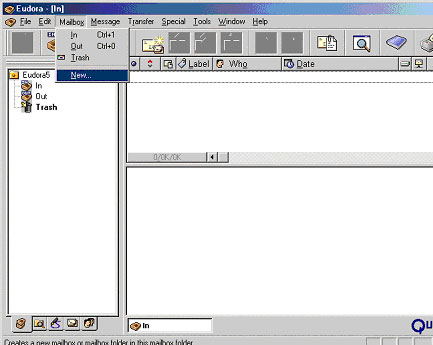
1. Open Eudora and click on Mailbox then New…
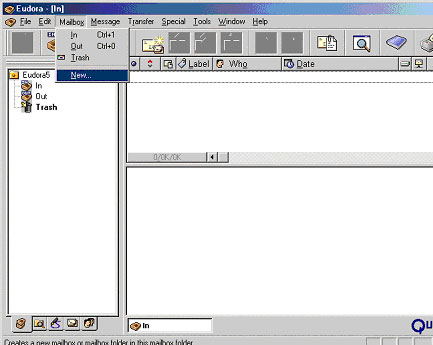 |
2. Type in a name for the folder where all the Spam mail is going to be sent as your mail arrives, eg. SPAM and click OK.
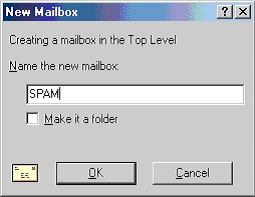 |
3. Click on Tools then click on Filters.
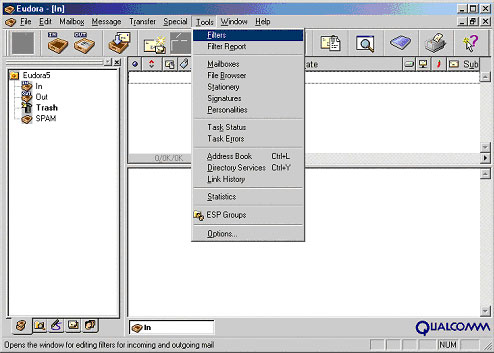 |
4. Click on the New button at the bottom left. Click on ![]() in the Header box near the top right and select Subject:. In the box just below type in *****SPAM*****. To create the 5 *’s on each side of the word SPAM hold your Shift key down on your keyboard and press the number 8 key.
in the Header box near the top right and select Subject:. In the box just below type in *****SPAM*****. To create the 5 *’s on each side of the word SPAM hold your Shift key down on your keyboard and press the number 8 key.
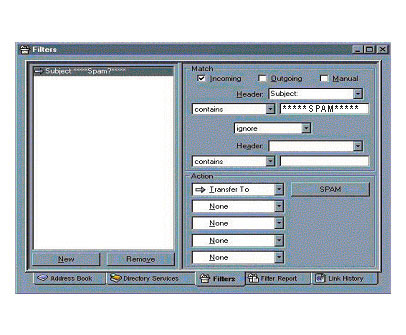 |
5. In the first box under Action click on the ![]() and select Transfer To. Click on the box just to the right that says In and select SPAM, or what ever you named the folder. Verify that your information looks like the picture above.
and select Transfer To. Click on the box just to the right that says In and select SPAM, or what ever you named the folder. Verify that your information looks like the picture above.
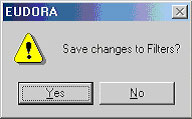 |