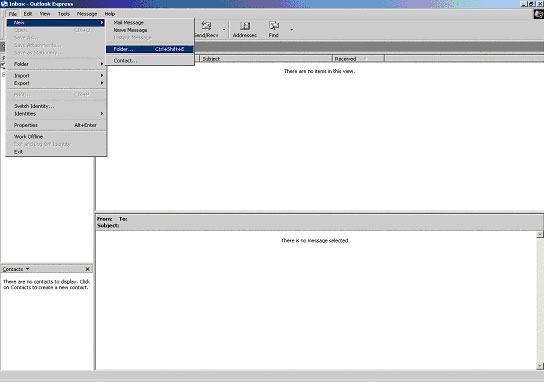
1. Open Outlook Express and click on File then New and over to Folder.
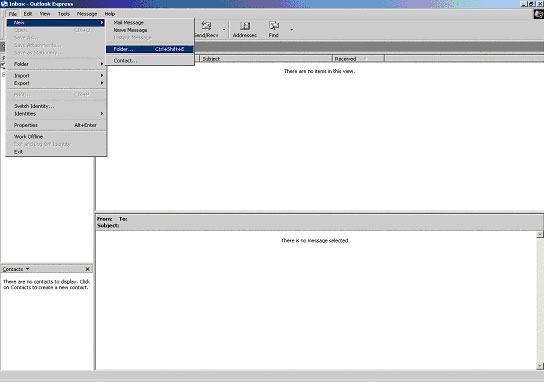 |
2. Type in a name for the folder where all the Spam mail is going to be sent as your mail arrives, eg. SPAM and click OK.
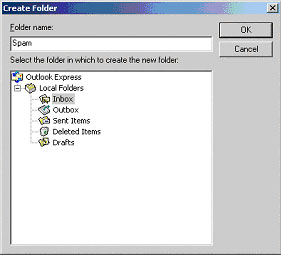 |
3. Click on Tools, then scroll down to Message Rules and over to Mail.
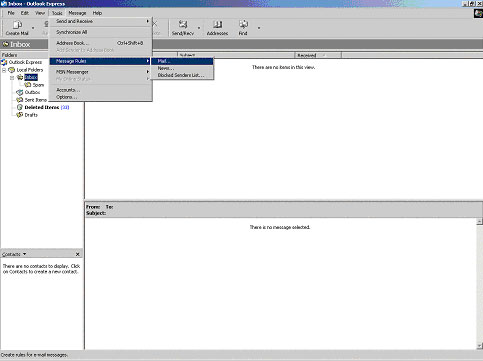 |
4. Place a check mark in, where the Subject line contains specific words, and also place a check in the box beside, Move it to the specified folder.
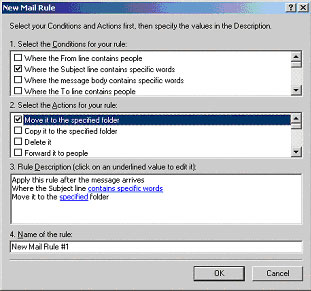 |
5. Click on the blue link at the bottom of the screen above which says, where the subject line contains specific words, and you will see the screen below. Type in *****SPAM***** and click ADD then OK. To create the * on each side of the word SPAM hold your Shift key down on your keyboard and press the number 8 key.
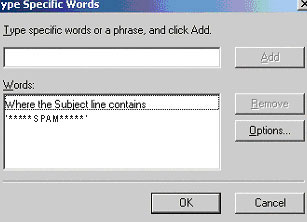 |
6. You should see the picture in step 4, now click on the second blue link at the bottom that says, move it to the specified folder to see the screen below.
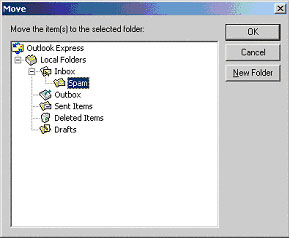 |
7. Select SPAM, or what ever you named the folder, and click on OK twice to see the screen below.
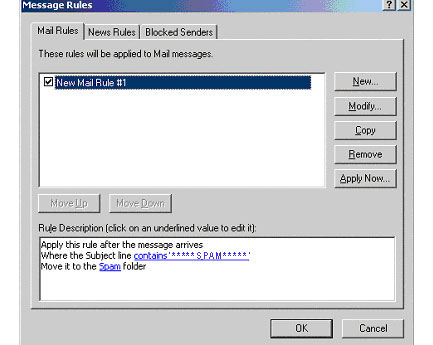 |
8. Verify that your information looks like the picture above and click OK, finished. All your incoming mail with *****SPAM***** in the subject line will be sent to your SPAM folder.