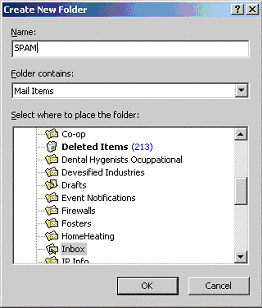
1. Open Outlook 2000 and click on File along the top of the screen, then down to New and over and down to Folder to bring up the picture below. Type in SPAM for the “Name” heading and make sure it says Mail Items under the “Folder contains” heading, click OK. You may be prompted to create a shortcut in the shortcut bar, click YES.
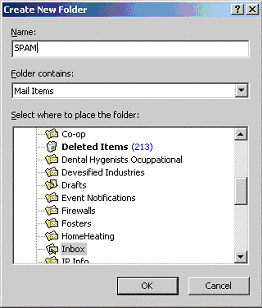 |
2. Click on Tools and scroll down to Rules Wizard to bring up the screen below.
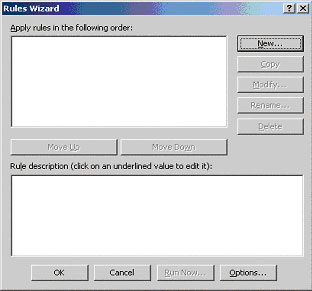 |
3. Click on New and make sure, Check messages when they arrive, is highlighted, click Next.
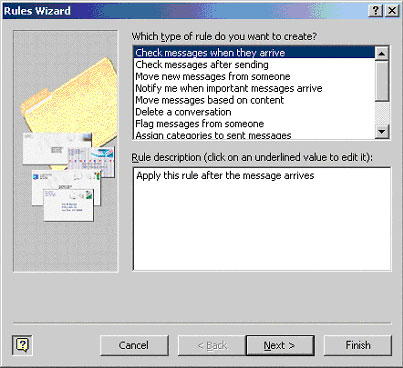 |
4. Scroll down and put a check mark in the box beside, with specific words in the subject.
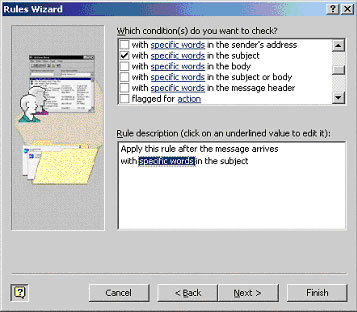 |
5. Then click on the specific words link under the, “Rule description (click on an underlined value to edit it):” heading to see the screen below. In the “Add new:” box type *****SPAM***** then click on Add then click OK. To create the *, hold down the shift key on your keyboard and press the number 8 key.
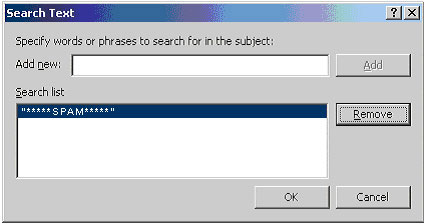 |
6. You should be back to the screen below, click Next.
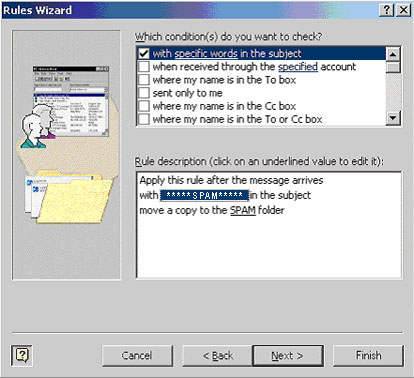 |
7. Put a check mark in the box beside, “move it to the specified folder” and click specified, under the “Rule description (click on an underlined value to edit it):” to bring up the window in step 8:
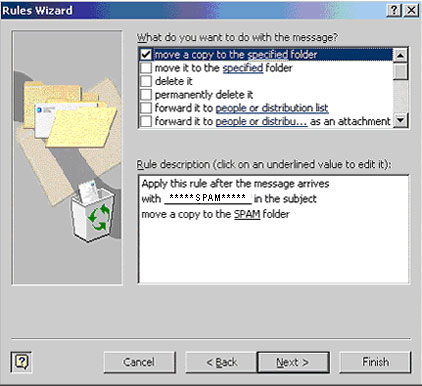 |
8. Select the SPAM folder by highlighting it and click OK, you may have to click on the + sign besides your Inbox to see the SPAM folder.
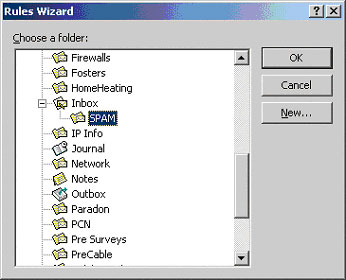 |
9. Your screen should now look like the one below, click Finish.
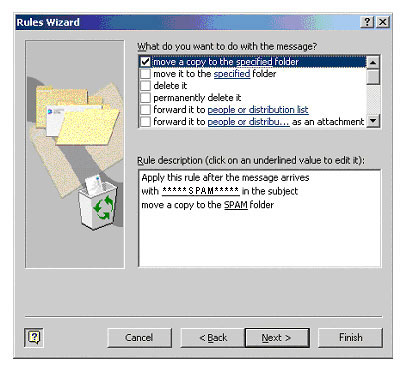 |
10. Click on OK at the bottom of the screen below to finished the filtering setup.
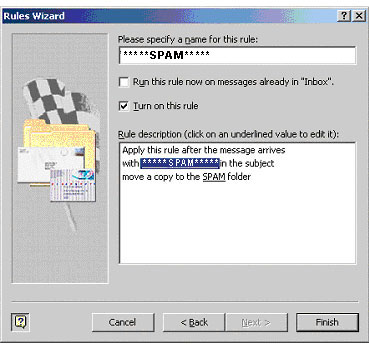 |
All your incoming mail labelled SPAM will now be transferred to your SPAM folder.